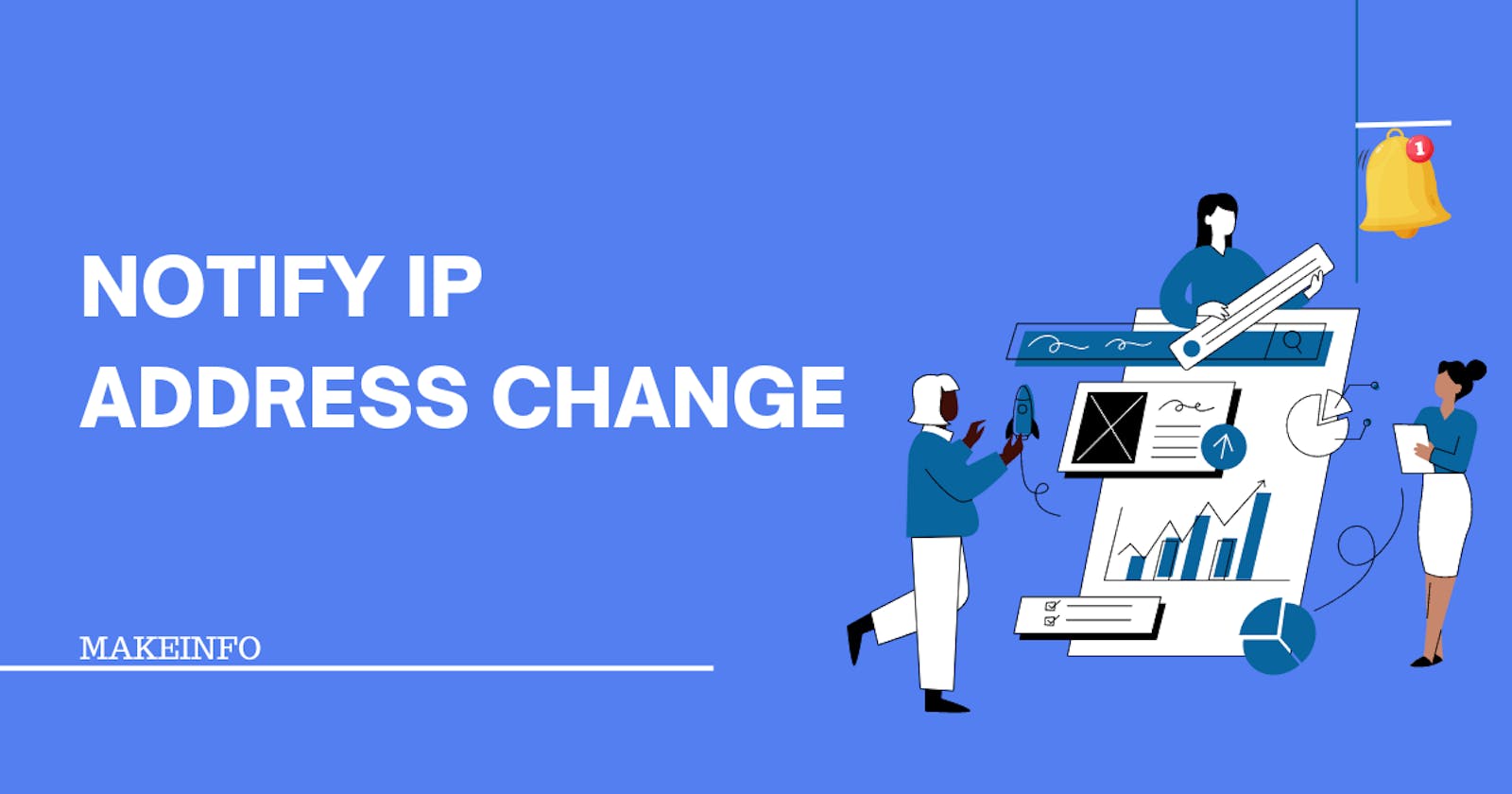Your IP address serves as your online identifier, allowing you to connect to websites, access online services, and communicate with others online. There are several methods to notify your IP address changes.
This blog post will equip you with the necessary tool that effortlessly monitors and notify you about IP address changes using your Chrome browser.
IP Tracker Chrome Extension (Free & Open source)
Please note that you won't get this extension directly from the Chrome Web Store. You've to install this extension manually to your Chrome browser.

Use the below screenshot to download the GitHub project to your computer

Steps to install
Download the source code: Obtain the source code for the Chrome extension you want to install. Typically, this will be available as a
.zipor.tar.gzfile. You can download it from the extension's repository on a code hosting platform like GitHub.Extract the source code: Extract the contents of the downloaded file to a location on your computer. This step will create a directory containing the extension's source code files.
Open the Chrome extensions page: Launch Google Chrome and open a new tab. Type chrome://extensions in the address bar and press Enter. This will take you to the Chrome extensions page.
Enable developer mode: On the Chrome extensions page, you'll find a toggle switch labeled "Developer mode" located at the top right corner. Enable this switch by clicking on it. This will enable developer features for Chrome extensions.
Load the extension: Click on the "Load unpacked" button, which will appear after enabling developer mode. A file selection dialog box will open.
Select the extension directory: In the file selection dialog box, navigate to the directory where you extracted the extension's source code in step 2. Select the directory and click "Open" to load the extension.
Confirm the installation: After loading the extension, it will appear on the Chrome extensions page as an unpacked extension. Make sure the extension is enabled by toggling the switch next to its name.
Test the extension: The extension should now be installed and ready to use. You can interact with it by clicking on its icon, which will appear in the Chrome toolbar or extension area.
That's it! You have successfully installed a Chrome extension from the source code. Keep in mind that installing extensions from unknown or untrusted sources can pose security risks, so make sure you only install extensions from reputable sources or ones you have reviewed and verified yourself.
References
https://www.ilovefreesoftware.com/17/featured/free-ip-notifier-apps.html