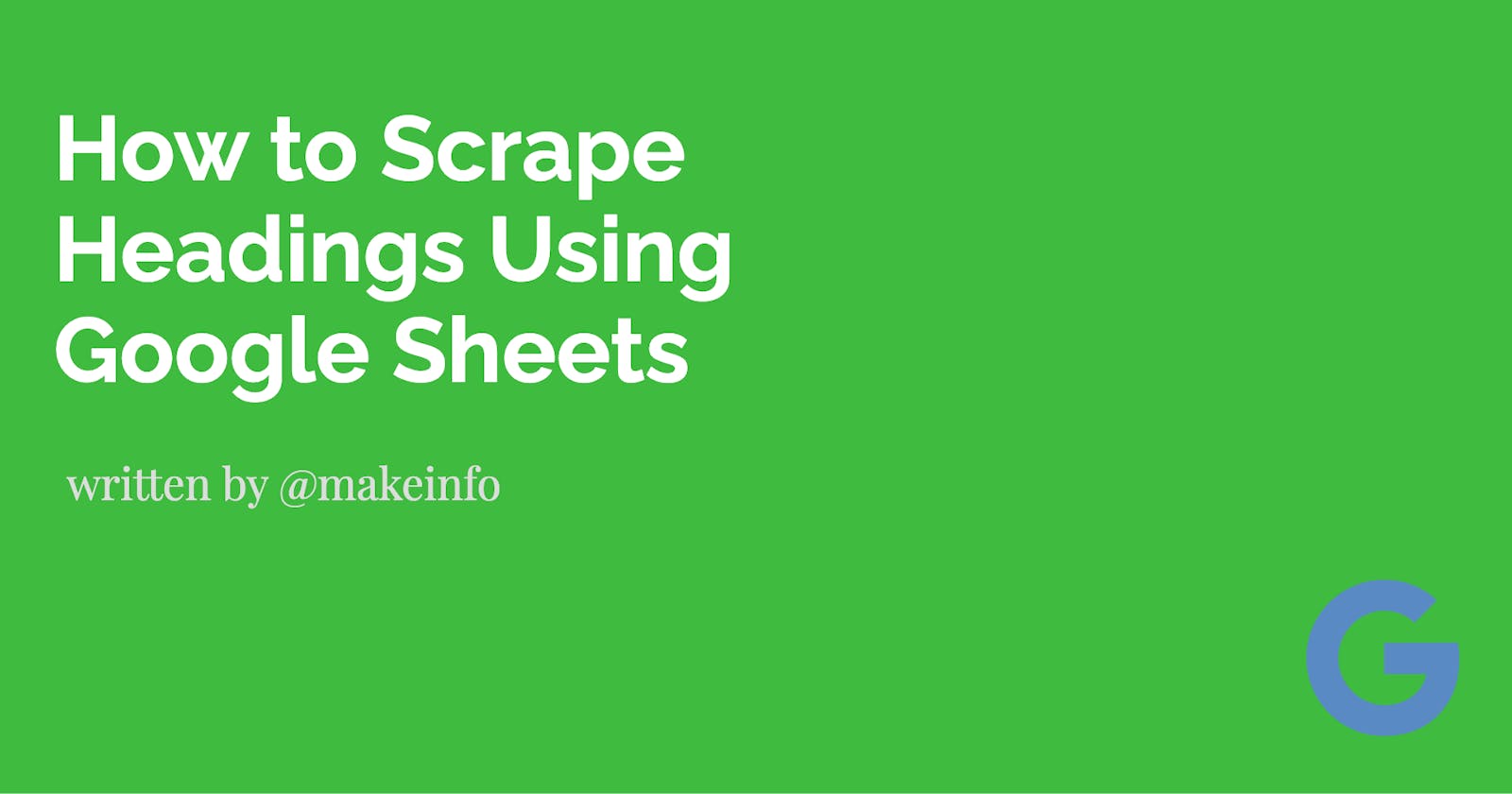Scraping data from the internet can be a time-consuming and tedious task, but it doesn't have to be. With the right tools, you can easily extract data from any web page and store it in a Google Sheet.
In this post, we'll show you how to scrape web page headings using the ImportHTML and IMPORTXML functions in Google Sheets.
Step-by-Step Instructions:
Open a new Google Sheet (https://sheets.new/) and go to the first cell (A1).
In the cell, type "=IMPORTHTML(URL, "list")" without quotation marks. Replace "URL" with the actual URL of the web page you want to scrape.
Press "Enter" and the headings from the web page will appear in the sheet.
Alternatively, you can use the "IMPORTXML" function with the xpath of the element you want to scrape, like this:
Open a new Google Sheet and go to the first cell (A1).
In the cell, type "=IMPORTXML(URL,"//h1")" without quotation marks. Replace "URL" with the actual URL of the web page you want to scrape.
Press "Enter" and the headings within the h1 tags of the website will appear in the sheet.
Note: When using the IMPORTXML function, you can change the xpath to any other elements you want to scrape, like p, div, span, etc.
Scraping web page headings on Google Sheets is a simple and efficient way to extract data from the internet.
With the help of the "ImportHTML" and "IMPORTXML" functions, you can easily collect data from any web page and store it in a Google Sheet. This can save you a lot of time and effort when working with large amounts of data.