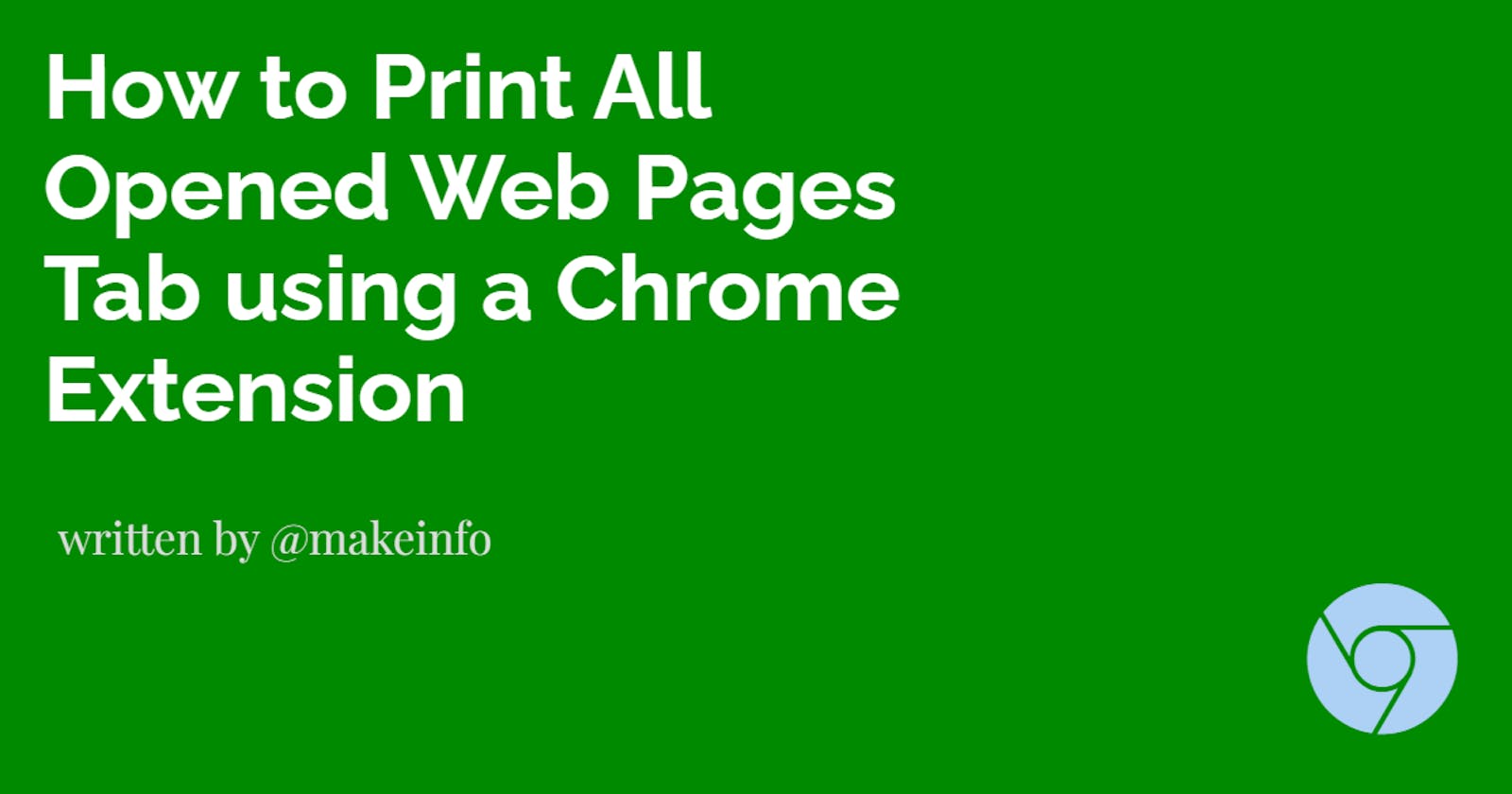Printing multiple tabs in Chrome can be a tedious task, especially if you have many tabs open. With the help of a Chrome extension, you can easily print all open tabs in just a few clicks.
In this blog post, we will show you how to use a Chrome extension to print all web pages in your tabs.
Step-by-Step Guide:
Open Google Chrome and go to the Chrome Web Store by typing "chrome.google.com/webstore" in the address bar.
Search for the Chrome extension "Merge all tabs for print or save" and click on the "Add to Chrome" button.
After the extension is installed, click on the extension icon in the Chrome menu.
A new window will open, displaying all open tabs on a single page.
Click on the "Print" button in the new window to print.
With the help of a Chrome extension, printing all open tabs in Chrome can be done in just a few clicks.
No more wasting time copying and pasting URLs into a new tab, or printing each tab individually. This Chrome extension makes printing multiple tabs a breeze.
Give it a try today and save time and effort on your next printing project.
Use Case
I saw someone ask it on this Reddit post.
If you've any knowledge of any other extension or other services. Please comment below. Please share this post if you think it's going to help someone.
Let's connect,