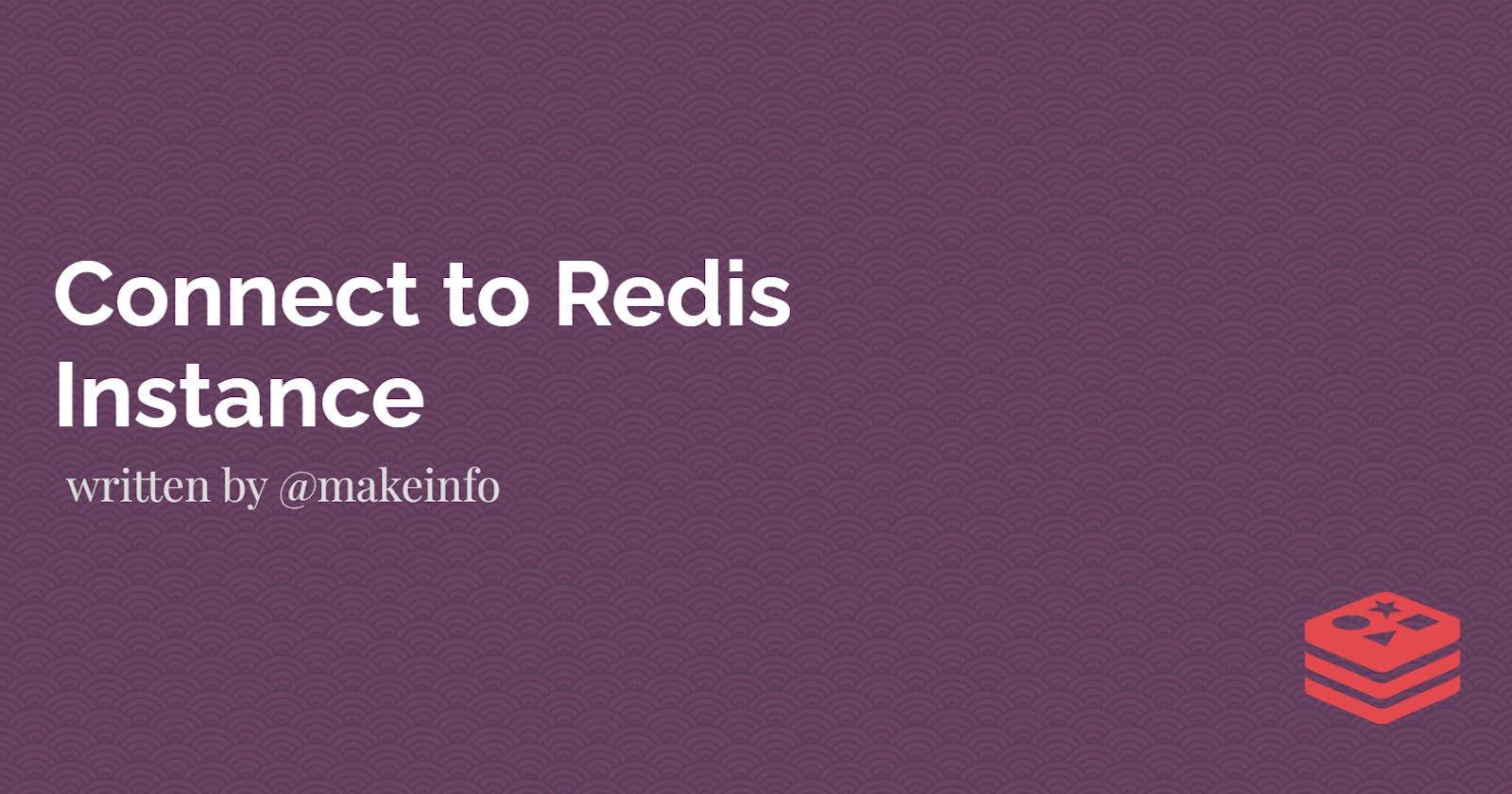To connect to Redis using the terminal, you can use the Redis command-line interface (CLI). Here's how you can do it:
Open a Terminal Window: Open your terminal or command prompt. Redis needs to be installed on your system for this to work. If you haven't already installed Redis, you'll need to do so.
Start Redis Server: If Redis is not already running, start the Redis server by running the following command (locally):
redis-serverThis command starts the Redis server using the default configuration. If you need to specify a custom configuration file, you can do so by passing the path to the configuration file as an argument.
Open Redis CLI: Once the Redis server is running, open another terminal window or tab and run the following command to start the Redis CLI:
redis-cliThis command connects to the local Redis server using the default host (
localhost) and port (6379). If your Redis server is running on a different host or port, you can specify them using the-h(host) and-p(port) options, respectively.For example, to connect to a Redis server running on
127.0.0.1and port6380, you would use the following command:redis-cli -h 127.0.0.1 -p 6380I
By following these steps, you can connect to your Redis server using the terminal and interact with it using the Redis CLI.
Remote Redis Instance
To connect to a remote Redis host, you can use the redis-cli tool with the -h (host) and -p (port) options, along with other connection options such as authentication. If your Redis server requires authentication, you can also specify the password.
Here's how you can connect to a remote Redis host using the redis-cli tool with authentication:
redis-cli -h clswmfgjywunb9f3 -p 6379 -a VYlLeOdRWcO6SK
Explanation:
-h clswmfgjy001: Specifies the host address of the remote Redis server.-p 6379: Specifies the port number of the remote Redis server (6379 is the default port for Redis).-a VYlLeOdRWckddQXSK: Specifies the password for authentication (replaceVYlLeOdRWckddQKwith your actual password).
Possible errors:
The error message "Could not connect to Redis at 127.0.0.1:6379: Connection refused" indicates that the connection attempt was made to the local Redis server (127.0.0.1) instead of the remote host you specified. This suggests that the redis-cli command is not correctly using the provided host and port parameters.
To resolve this issue, double-check your command to connect to the remote Redis server and ensure that it specifies the correct host and port.
Here's the correct command to connect to the remote Redis server using the redis-cli:
redis-cli -h clswmfgjy9rr -p 6379 -a VYlLeOkddQX