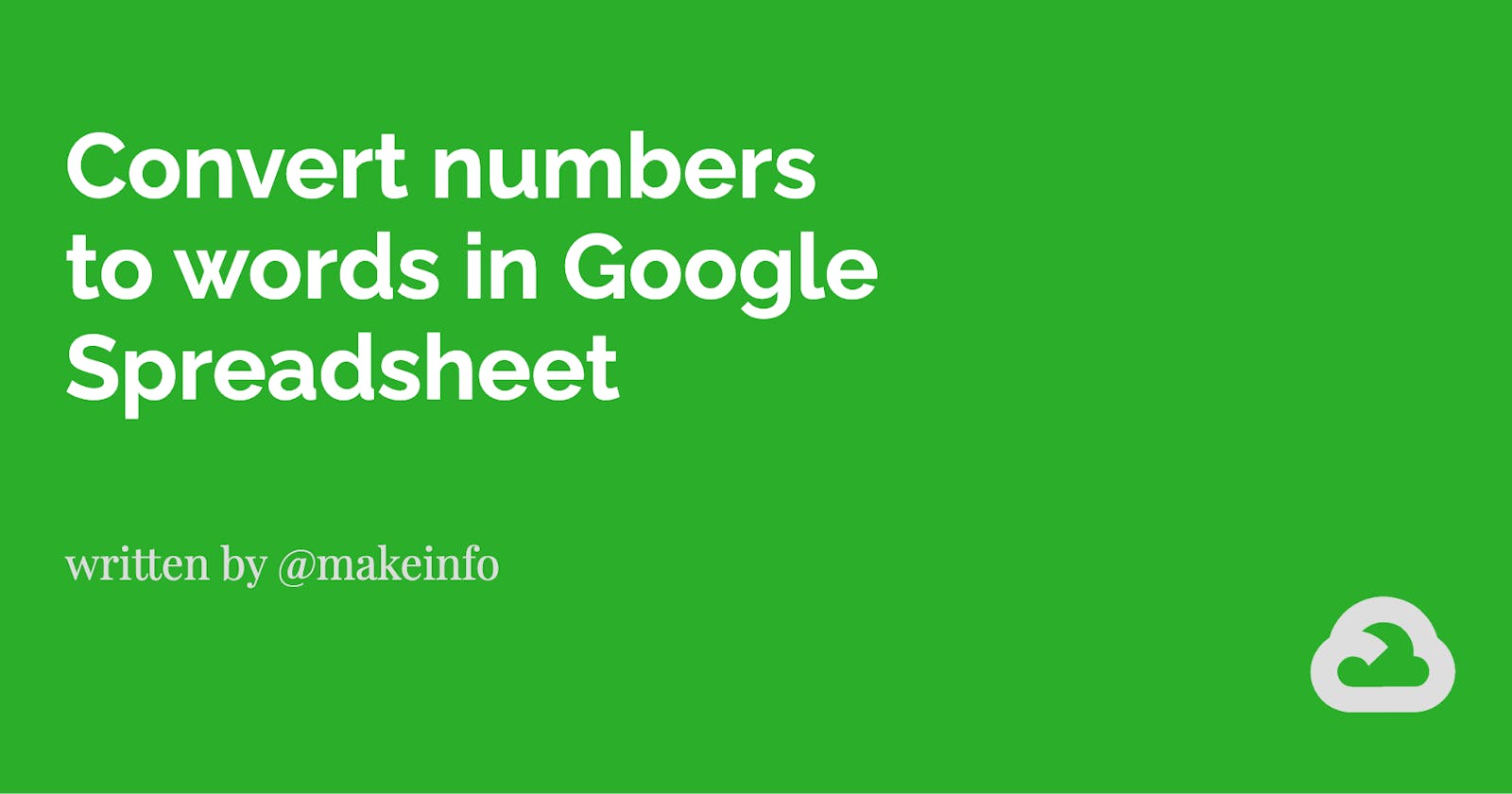Converting numbers to words can be a tedious task, especially when working with large amounts of data in a spreadsheet. Fortunately, Google Spreadsheet offers a way to automate this process using custom functions.
In this blog post, we will show you how to create a custom function in Google Spreadsheet that will convert any number to words. We will walk you through the process step-by-step, so even if you are not familiar with coding, you will be able to follow along. Not only will this save you time, but it will also add a level of professionalism to your data.
So let's dive in and learn how to convert numbers to words in Google Spreadsheet using a custom function!
Output Screenshot
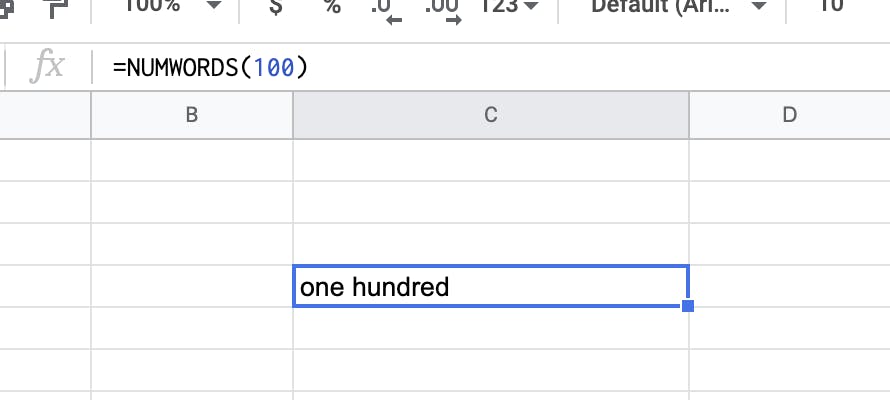
Step by step
To create a custom function please follow the steps of creating a custom function that will convert any number to words.
Step 1: Open your Google Spreadsheet and select the "Extensions" menu.
Step 2: Click on "App Script" to open the script editor for your spreadsheet.
This will be helpful, https://developers.google.com/apps-script/guides/sheets/functions
Step 3: In the script editor, you will see a default function called "myFunction." You can rename this function to something more meaningful for your project, such as "NUMWORDS."
Step 4: Next, you will need to write the below code.
Step 5: Once you have the code for your function, you can test it by calling the function in a cell in your spreadsheet and passing it a number as an argument. For example, if our function is called "NUMWORDS," you would enter "=NUMWORDS(123)" in a cell to test it.
Step 6: If the function is working correctly, you can save it by clicking on "File" and then "Save."
Step 7: You can now use your custom function in any cell in your spreadsheet. Simply enter the function and pass it a number as an argument, and the function will return the number in words.

In conclusion, converting numbers to words in a Google Spreadsheet can be a useful tool for various applications, such as invoicing, accounting, and data analysis.
Let's connect,