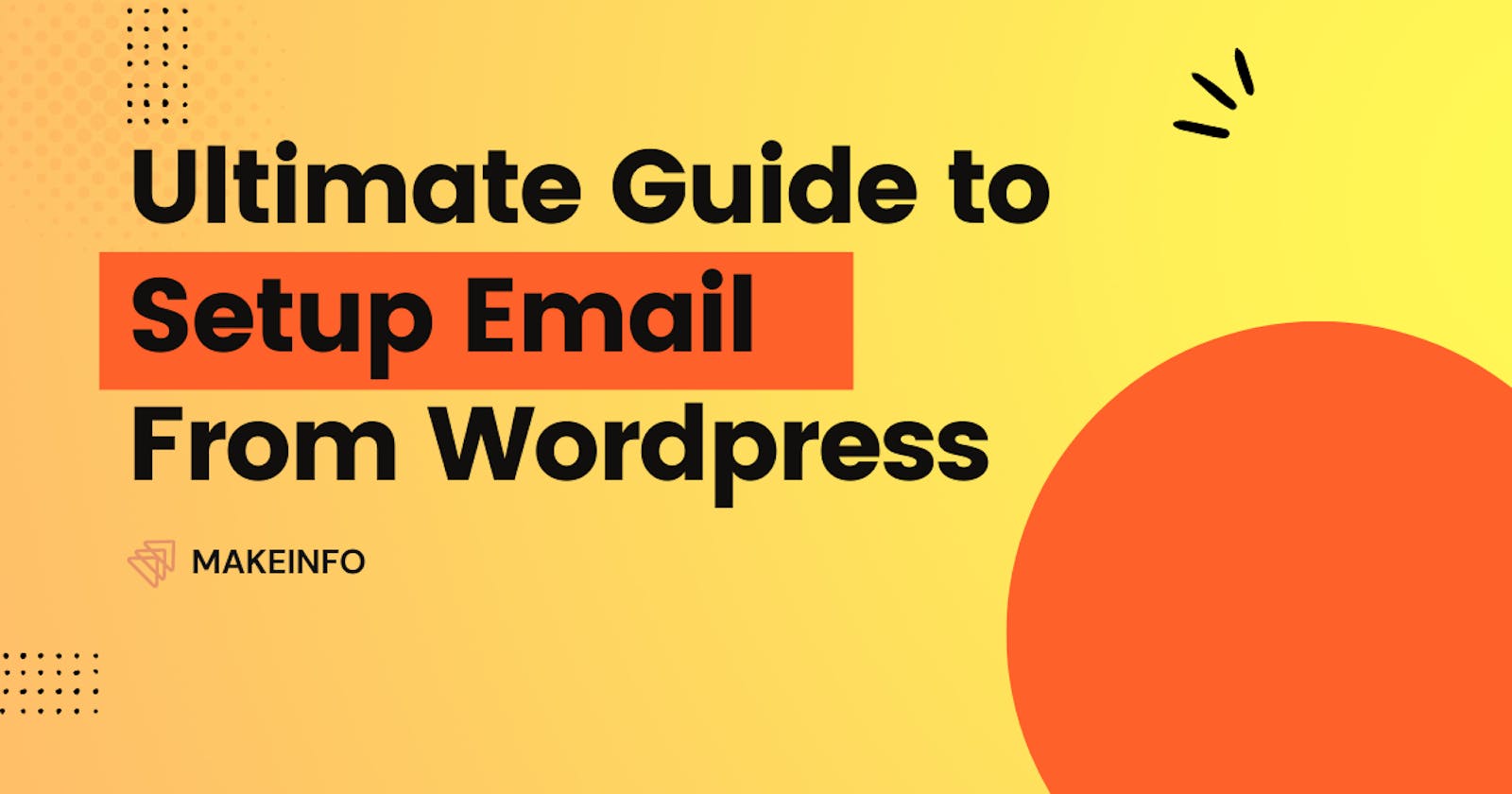Setting up SMTP for Bricks Builder typically involves configuring your email settings within the WordPress platform to enable sending emails through your SMTP server. Here's a general guide on how you can set up SMTP for Bricks Builder using the Bit SMTP WordPress plugin:
Access Bricks Builder Dashboard: Log in to your Bricks Builder account and access the dashboard or admin panel. Make sure that your Bricks profile and theme that you set up.
SMTP Configuration: You will need to provide the following SMTP configuration details:
SMTP Server Address: This is the address of your SMTP server. It might look something like smtp.example.com.
SMTP Port Number: The port number used by your SMTP server. Typically, this is port 25 for unencrypted connections, port 465 for SSL encrypted connections, or port 587 for TLS encrypted connections.
SMTP Username and Password: Your SMTP server's authentication credentials.
Encryption Method: Specify whether your SMTP server requires SSL or TLS encryption. This is usually referred to as SSL/TLS or STARTTLS.
Sender Email Address: The email address from which the emails will be sent.
Test Connection: Some platforms offer a way to test the SMTP connection to ensure that the settings are correct. You might find a button or option to "Test Connection" or "Send Test Email". Use this feature to verify that the SMTP settings are working correctly.
%[youtube.com/watch?v=GRP7SIXS90E&pp=ygUT..
Save Settings: Once you've entered all the necessary SMTP details and tested the connection successfully, save the settings.
Verify Sending: After saving the settings, try sending a test email or triggering an action within Bricks Builder that sends emails (such as a contact form submission). Confirm that emails are being sent successfully.
Using Bit SMTP, you can send test emails directly from the plugin page.Monitoring and Troubleshooting: Keep an eye on your email-sending functionality to ensure it continues to work as expected. If you encounter any issues, double-check your SMTP settings and consult any error messages provided for troubleshooting.
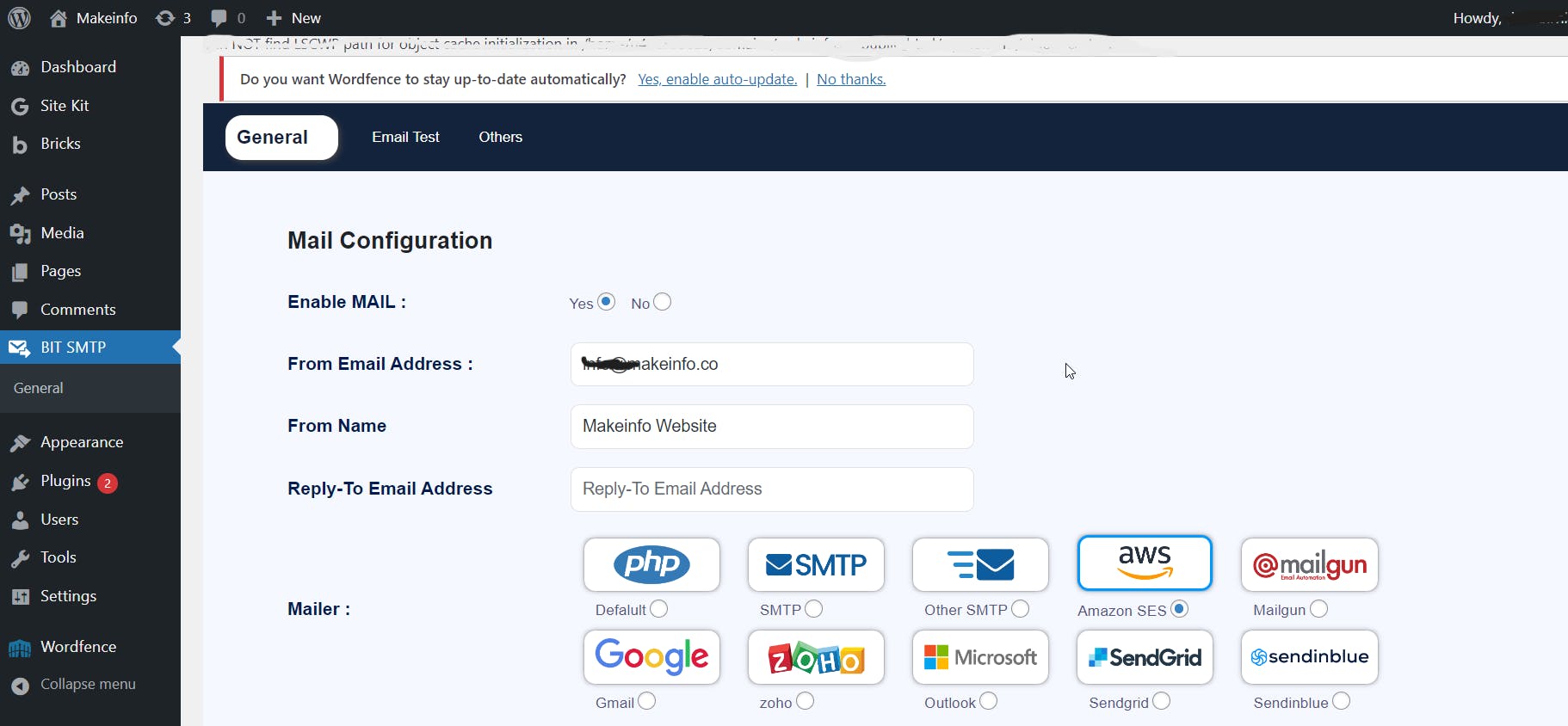
It's important to note that the exact steps and terminology might vary slightly depending on the specific version and setup of Bricks Builder you're using.
If you encounter any difficulties during the setup process, referring to the documentation or contacting Bricks Builder support for assistance would be advisable.